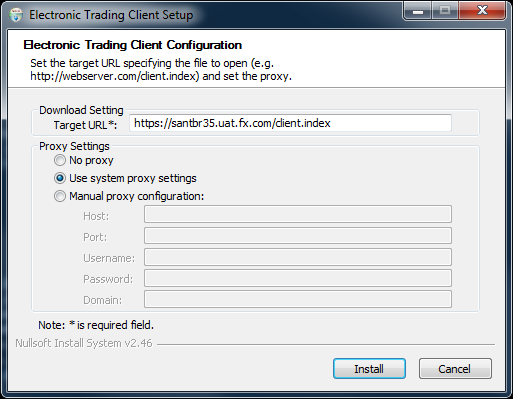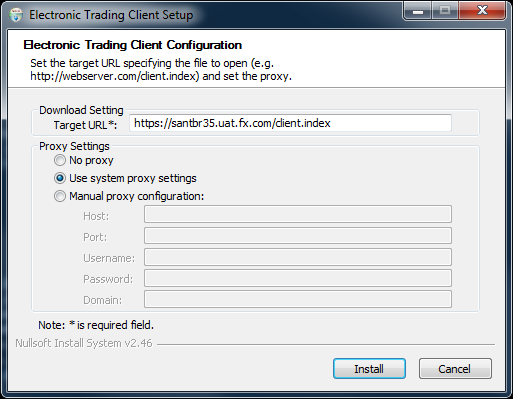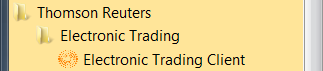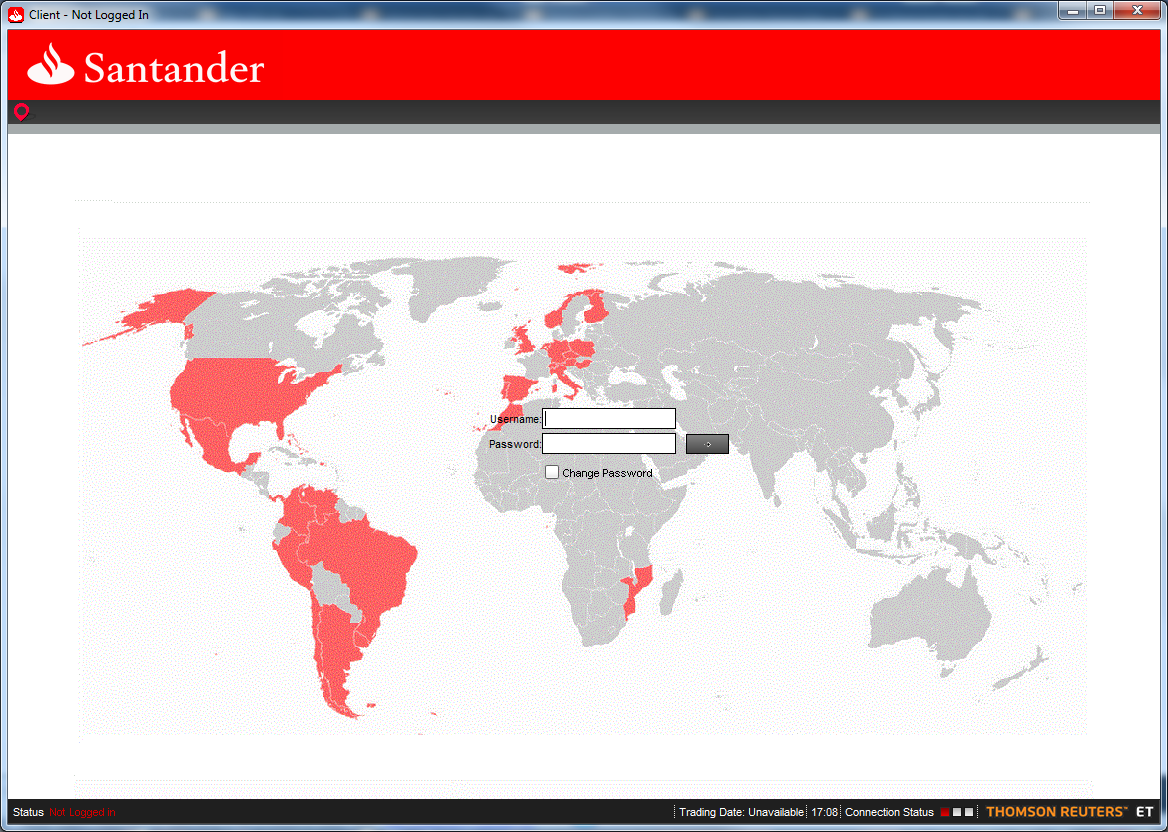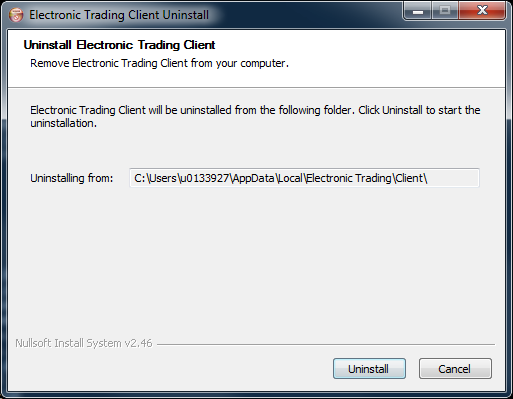ET Desktop Application
The ET Desktop Applications has the same functionality as the regular ET Client and Trader Applets, the good thing is that each ET Desktop Application installs a particular version of JRE for each userís application.
This enables the ET Desktop Applications to have no dependency of userís current installed JRE.
How to install it?
- Download "Electronic Trading Client" or "Electronic Trading Trader" on the target computer.
- Click Run to execute the installer file and start the installation process. Administrative privileges is required to install this program.
- Set the Target URL to https://dd-santander.fx.com/client.index for "Electronic Trading Client" or https://dd-santander.fx.com/trader.index for "Electronic Trading Trader".
- Set your Proxy Settings if necessary.
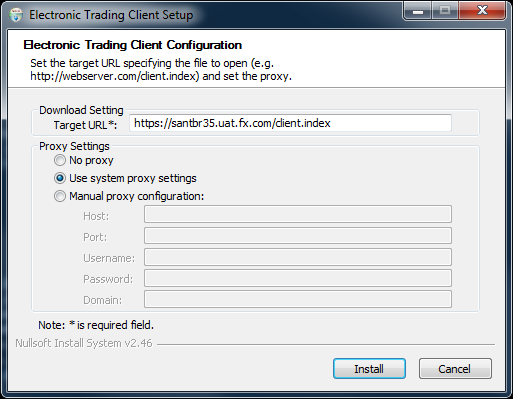
- Follow the installation instructions on the screen and wait while the application is being installed.
- The application will be available on the desktop and the Start menu after the installation is completed.
Starting the Application
You can start "Electronic Trading Client" or "Electronic Trading Trader" from Start menu .
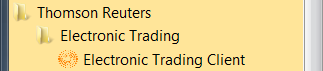
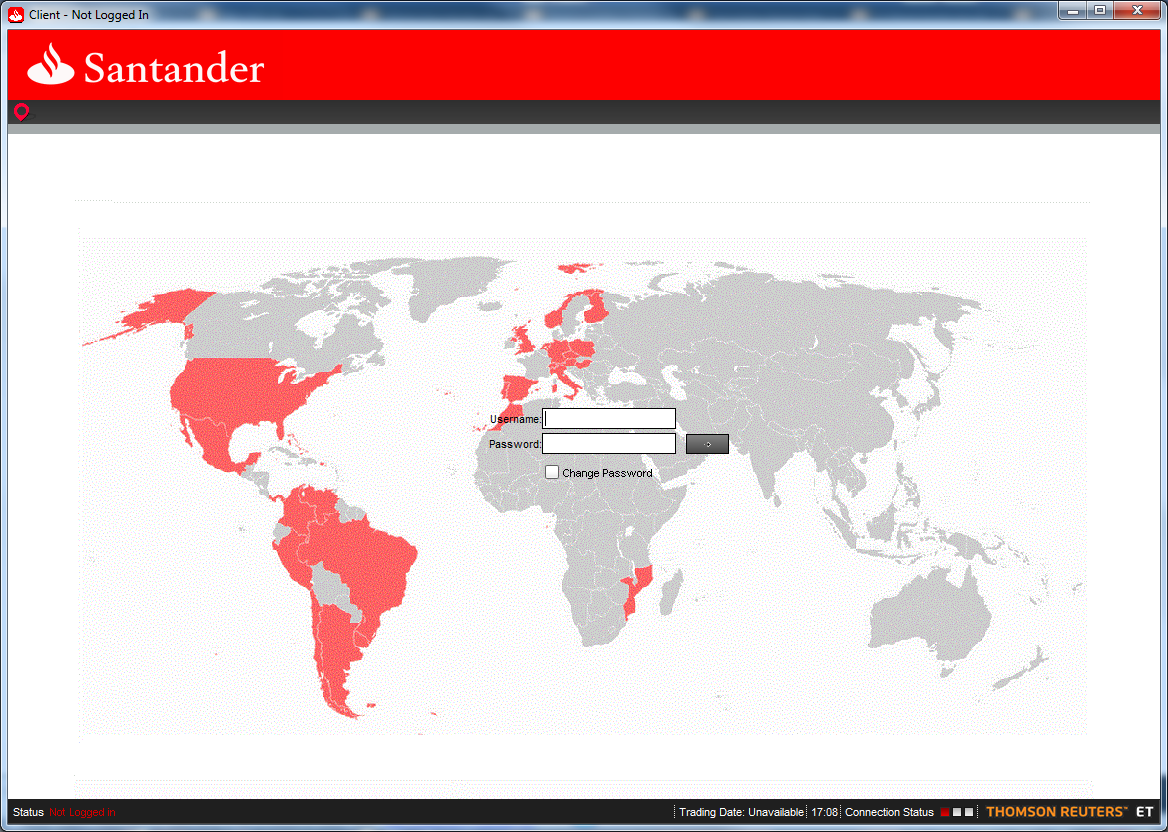
Uninstallation
To uninstall the ET Desktop Application, do the following:
- Go to Control Panel > Programs and Features.
- Choose “Electronic Trading <ET Desktop Application>”; where: <ET Desktop Application> is “Client”, “OrderWatch”, or “Trader”.
- Click the Uninstall/Change button..
- Click [Uninstall].
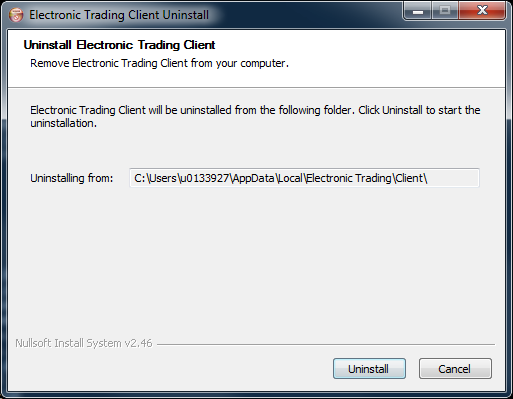
- At the Uninstallation Complete screen, click [Close]. The uninstallation is completed.